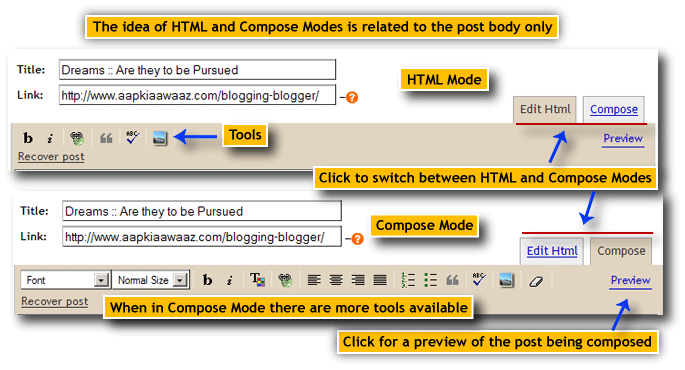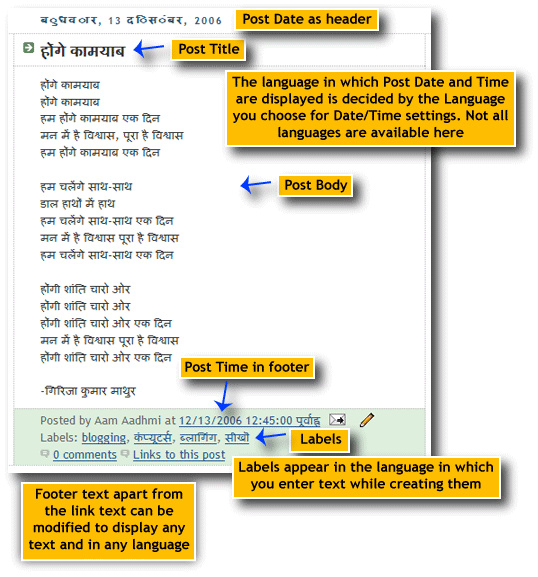| ... From 7 |
| Show/Hide Title/Link Fields | |
|
A blog post is just like a entry in your diary. Each post has something to express. The title of your post should naturally be something that reflects the context of the posting.
The title and link fields on the post compose page/window can be shown/hidden.
The posts published from the post-create or post-edit pages not displaying the title field will not have a title. This would be so even if only the links field is in display at that time.
• Leaving the Title Field Empty
Leaving the title field empty would also not publish a title for the post. But in this case the date header would be published.
• Republishing Posts
Hiding the title field would disable the field from being displayed on the post create/edit pages for all posts. Any post that you publish from thereon would not have a title.
Care should be taken in changing this option, specifically when your blog already has a number of posts which might be edited and republished or drafts. If you open a post having a title for editing and republish it, the title would be gone.
Those posts which are already published would not get disturbed unless you republish them. |
| Title Field Content | |
|
The text box where we fill the content for title can contain text as well as HTML tags. If you know HTML you can include the tags to either modify the title text or include an image within the title.
Though we can use images, videos in the post title, their use would be appropriate only if they are a representation of the post content in brief.
Making a big image or video appear in the title may not look good. • How long can the title be??
The text box where you include title text has a limit of 150 characters set. Therefore whether you are entering the title text or any other HTML code you can use only a total of 150 characters.
While using text for your title be conscious of the template you are using for your blog as a long title would push the title to a second line which may look ugly on your blog if the width of the post container is less. You cannot ensure this by seeing a preview for your post. You can only check this by publishing the post. |
| Link Field Content | |
|
The text to be included in the link field is an URL for any web resource. This can be a link to either a web page, an image, a video file etc.
Care should be taken to ensure that the protocol (http://) is entered in the field. In the absence of a protocol the content of the field would be interpreted erroneously.
Where the link field is enabled and nothing is entered in the field, the title would work as a link to the post pages.
Clicking the link would open only the post in a separate page in the same window where post pages are enabled. Where the post pages are enabled each post will have its own page. In other cases, the window will display the content starting from the post title. |
| HTML - Compose Modes for Composing the post body | |
|
The body of the post is entered in the text area on the post compose page. There are two modes available for composing the body of your post. "HTML" and "Compose" modes.
Compose mode would enable you to format content as if you are working on a word processing document. HTML mode would be useful to those who are aware of HTML and can handle the code. HTML mode would also be useful to fine tune the HTML code that would be automatically included in the post body when composing a post in the Compose mode. • Show/Hide Compose Mode
If you are thorough with HTML mode and are comfortable with formatting content using HTML you may hide the compose mode from being displayed.
|
| Entering Text in the Text Area | |
|
The text area is the large box within which you would be entering the text and other formatting codes that would make your post finally.
• Typing in the Text AreaTyping in the text area, whether in the HTML mode or the Compose mode is like typing in any other document.
|
| Tool Bar » Buttons & Options on it | |
|
The tool bar has the various tools that would enable you to complete composing your post placed side by side. Each of these tools is called a tool button.
The number of tool buttons available when you are composing the post in HTML mode are limited as you need to use HTML tags to format the text in HTML mode. |
| Title, Body, Labels in Other Languages | |
|
Blogger uses UTF-8 format for encoding content. This enables you to include text in almost all languages for your post title, post body as well as labels for your post.
However care should be taken to ensure that you enter the HTML tags in either the title field or the body and the text in the link field only in ENGLISH.
• Number of Characters
When using text relating to languages which have complex scripts (most of the asian languages do) you should be careful in interpreting the number of characters. In such scripts, a letter is formed many times by two or more characters (key strokes).
Thus where there is a restriction as to the maximum number of characters that can be filled in a field (like in the case of title field where you can use a maximum of 150 characters), you should not consider a letter as a character. The actual limit in terms of letters may work out to less than the actual maximum in such a case. |
| Author Credit : The Edifier | ... Continued Page 9 |