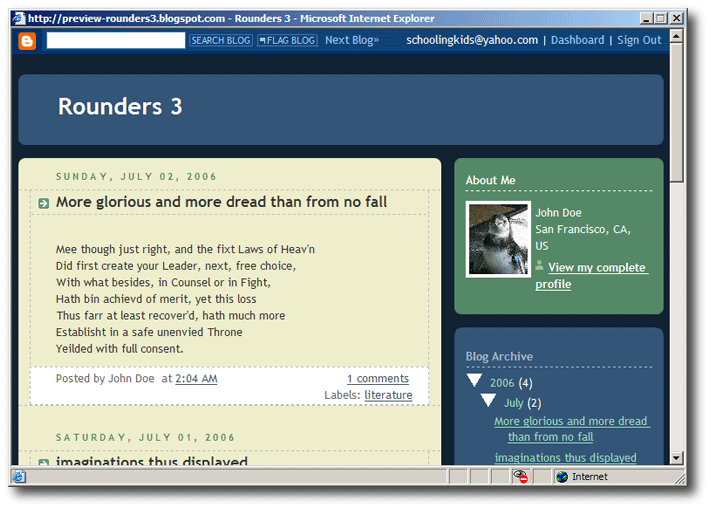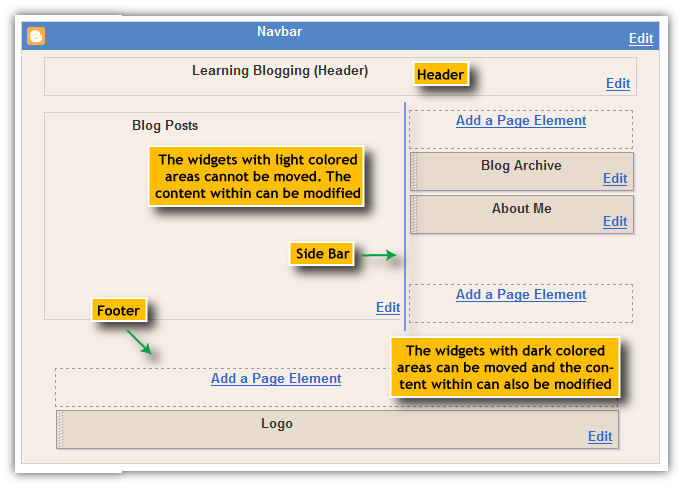| ... From 4 |
| What's a Template | |
|
A template for your blog is a file that defines the way your blog is displayed for the user viewing it. Every blog being a web page, a template for the blog is nothing but a template for the web page.
The various aspects relating to the web page displaying the blog, like the size, style and color of the characters, background color for the web page etc., are decided by the template used for the blog. On account of the facility to use a template, a blogger can concentrate on creating content for the posts in his/her blogs rather than designing web pages. Since majority of the bloggers cannot be expected to have professional competence in creating web pages, the blog service provider creates some templates and makes them available to the user. You can also build new templates, modify the existing templates if you know HTML/CSS. |
| Choosing a Template | |
|
During the blog creation process, after having chosen your blog title and url successfully in the second step, you will be taken to the page that enables you to choose a template for your blog. This step would also be shown as the second step. The process of choosing a template for a new blog would be the second step any time other than when creating your blog immediately after having created your google account.
All the templates that you can choose are enclosed within an invisible web form. Within each item in the list you will find a screen shot of the template, below it a radio (option) button, followed by the name used for the template and in the row following it, the name of the author who designed the template. |
| Radio/Option Buttons | |
The small circle shaped button beside the name of the template is called a radio/option button. Where there are two or more options of which the user has to select only one, option/radio buttons are used. [You can only set one template for your blog.]. Each option is assigned a radio/option button. The button relating to the selected option is displayed with a dot within the circle
• Radio!!
Radios have a number of buttons to represent bands that you can select [MW (Medium Wave), SW1(Short Wave1), SW2, SW3, .. in olden days, at least AM, FM now]. The selected band is indicated by a pressed button. When you select another band, the existing pressed button is released and the one that you select stays pressed. You cannot keep two buttons pressed at the same time. Since the idea is similar to this, they are named radio buttons.
|
| Previewing the Template | |
|
You may choose to view the template before selecting it for your blog. To preview a template click on the "Preview Template" link just below the template name.
This will bring up a window displaying a preview of the template with the title "Sample Blog". Choose one of the templates for your blog and click continue. In a few seconds time you would see a confirmation page indication the completion of your blog creation process.
You are done with creating a blog. It is like building the structure of your diary. It does not have any sense without an entry in it. Each entry in a blog is called a posting or a post. That is what would be the next step, writing your first post. |
| blogId | |
|
http://www.blogger.com/post-create.g?blogID=30323079
If you look into the address bar you would see a url like the one above. "post-create.g" indicates a file that contains the program code that enables you to carry on what you are doing on this page and the number at the end after "?blogID=" is a unique number that blogger program uses to identify your blog. The blogger program it just needs this number (and not the blog url or the blog title) to identify your blog. This should explain the possibility of changing your "Blog Title" and "Blog Url" any time. You dont need to remember anything of this. You would be identifying the address of your blog page by its url and the content of the blog by the blog title that you use. |
| Switching to a Classic Template | |
|
In the new version of blogger, you have two choices for maintaining the template. The Classic Template and the modern Widget Design Template.
Accessing the template group of options would display the following sub groups when the modern template is applied to your blog.
• Switching to Classical TemplateChoose the sub group "Edit HTML" to bring up a page with a container filled with a lot of HTML code. Click on the "Revert to Classic Template" link that you can find towards the end of the page.
A caution message is displayed. Choosing OK on it would switch your blog to a classical template. You can notice that the sub groups within the template group have changed, a confirm message is displayed at the top.
|
| Switching to a Modern Template | |
|
In the new version of blogger, you have two choices for maintaining the template. The Classic Template and the modern Widget Design Template.
Accessing the template group of options would display the following sub groups when the classic template is applied to your blog.
• Switching to Modern TemplateChoose the sub group "Customize Design" to bring up a page with a message. Click the "Upgrade you template" option towards the end of the message.
A list of templates will be displayed with a "save template" button at the top. Choose a new template if you intend and then save the template.
You can notice that the sub groups within the template group have changed, a confirm message is displayed at the top.
In the widget design template, the total template is made up of a number of smaller elements called widgets. You can add or remove some widgets (not all). You can modify the content of some widgets.
|
| Changing a Classic Template | |
|
In the new version of blogger, there are two types of templates in use for the blogs. The Classic Template and the Modern Widget Based Template. If you intend to just change the blog template, it is as easy as choosing a new one in place of the old. The options to change the template are available on the "Pick New" subgroup page within the "template" group.
However, one should be conscious of the fact that the template change affects the way the blog posts appear to the reader. If you dont want your blog to look radically different, choose a template which has similar dimensions for the blog post display area. |
| Changing a Modern Template | |
|
In the new version of blogger, there are two types of templates in use for the blogs. The Classic Template and the Modern Widget Based Template. The options to change the template are available on the "Pick New Template" subgroup page within the "template" group.
|
| Author Credit : The Edifier | ... Continued Page 6 |